Google Fi Tips and Tricks
Few Tips and trick for your Google Fi phone (if you have one)
Step 1:
Please dial *#*#FIXME#*#* (same as *#*#34963#*#*).
Please dial same as *#*#342886#*#* — It manually re-enables auto-switching.
Step 2: Check for app updates:
Open the Play Store app > Menu (three lines, top right) > My Apps > Select the app (Hangouts, Android Messages, or Google Fi.)
If it says "Update," tap the button to update the app. If it says "Open," then the app is already updated to the latest version.
Step 3: Check for system updates:
Open Phone Settings > About phone > System updates > Check for update. Install the available updates, if any.
Step 4: Data usage and permissions:
For Google Fi service to work properly, the Google Fi app must be enabled.
On the device, open Phone settings > Apps and notifications > Google Fi.
Make sure the app is enabled. The App info should show a "Disable" button when the app is enabled.
Permissions must be switched on for Phone, SMS, and Location.
Tap Permissions. Phone, SMS and Location permissions should be ON.
Finally, data usage shouldn't be restricted for the following apps:
Google Fi
Google Play Services
Carrier Services
Hangouts (if the customer is using Hangouts for SMS and has an SMS or MMS issue)
Android Messages (if the customer is using Android Messages and has an SMS or MMS issue)
Dialer (if the customer is using dialer and has a calling issue)
Tap the back arrow from the top to return to the App info. Tap Data usage. The wording will differ depending on the OS.
If you see "Background data", the switch should be ON.
If you see "Unrestricted data usage", the switch should be ON.
If you see "Restrict background data", the switch should be OFF.
Return to the Apps & Notifications page and repeat this process for the rest of the relevant apps listed above.
Step 5: Safe mode: Rebooting device to safe mode helps to figure out if it's an app that’s causing the problem. Third party apps will appear, but they will not work when in safe mode. Only the original apps that came with the phone will be functioning.
Step 6: Switch Networks:
Please dial the code same as *#*#344636#*#* from dialer pad on the phone. It shows the current network information. It may be either T-Mobile or Sprint.
When the current network shows Sprint, then dial *#*#34866#*#*, it switches to T-Mobile.
When the current network shows T-Mobile, then dial *#*#34777#*#* , it switches to Sprint.
Step 7: Clear cache:
Go to device settings > Apps > Google fi app > Storage > Clear cache
And open Fi app and go through the on-screen instructions.
If none of this help, please reply to this email with the below information to assist you further:
When did you first notice the poor signal?
Can you please confirm the complete address where you're having issues?
Is the issue happening at a particular location or all locations
How many bars do you get at this location?
Are you able to make/receive calls, send/receive texts, load a webpage, or any combination of these activities?
Do you have service issues when connected to Wi-Fi as well?
Next, I'd like you to dial *#*#FIINFO#*#* on your device at the location where you experienced issues. After you dial, you'll see a name listed under "Network operator."
Categories
- #Switch2Plasma
- AI
- Amazon
- American Heart Association
- App Dev
- Automation
- Azure
- Azure cloud
- B2B
- Cloud
- Colaboration
- Compliance
- Corel
- Coronavirus
- COVID-19
- Decision Making
- Digital Era
- Digital Solutions
- DocuSign
- Dynamics 365
- Education
- Elementary OS
- Endpoint Manager
- Fun
- fundraiser
- G Suite
- Google Fi
- Google Pixel
- Happy Easter
- Happy Holidays
- Happy New Year
- Happy Thanksgiving
- Health
- Hybrid Cloud
- Hybrid Work
- IoT
- Kubernetes
- Lada 4x4
- Linux
- Linux Foudation
- Marry Christmas
- Microsoft
- Microsoft 365
- Microsoft Cortana
- Microsoft Education
- Microsoft Flow
- Microsoft Power Apps
- Microsoft Power BI
- Microsoft Stream
- Microsoft Teams
- MicrosoftEDU
- MileIQ
- New Mexico
- Obitalk Devices
- Office 365
- Office 365 vs. G Suite
- Office Professional 2018
- OneDrive
- Online Collaboration Tools
- OpenShift
- OpenShift Container Platform
- Paint Shop Pro
- Power BI
- Power Point
- PowerApps
- Presentation Studio
- Prevent data leaks
- Productivity
- Red Hat
- Remote Work
- Ring Doorbell Wired
- Security Is Not Privacy
- Security Threats
- SlingBox
- Small Business
- Social
- SoftMaker
- SQL Server
- Subscribe now
- TeamWork
- Tech
- Technology
- Toyota
- Travel
- UPS
- Vaccine
- Windows 10
Search
Ads
Featured Post
 Marry Christmas
Marry Christmas
Merry Christmas and Happy New Year!
info
December 06, 2021
R-TEL wishes you a Merry Christmas and Happy New Year!
Popular Posts
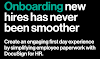
Onboarding new hires has never been smoother
December 12, 2022

Accelerating Your Human Resources Digital Journey
May 30, 2022

Single Node OpenShift at the Manufacturing Edge
August 16, 2022

5 Digit Code for Ring Doorbell Wired
April 03, 2022

OneDrive keeps moving files to recycle bin by itself!
July 30, 2018
Menu Footer Widget
Copyright ©
blog.r-tel








0 Comments